CommBank invested more money into polluting fossil fuels in 2016 than any other Australian bank. By propping up dirty energy, CommBank is holding us back from a future with clean air, clean water and a healthy Great Barrier Reef.
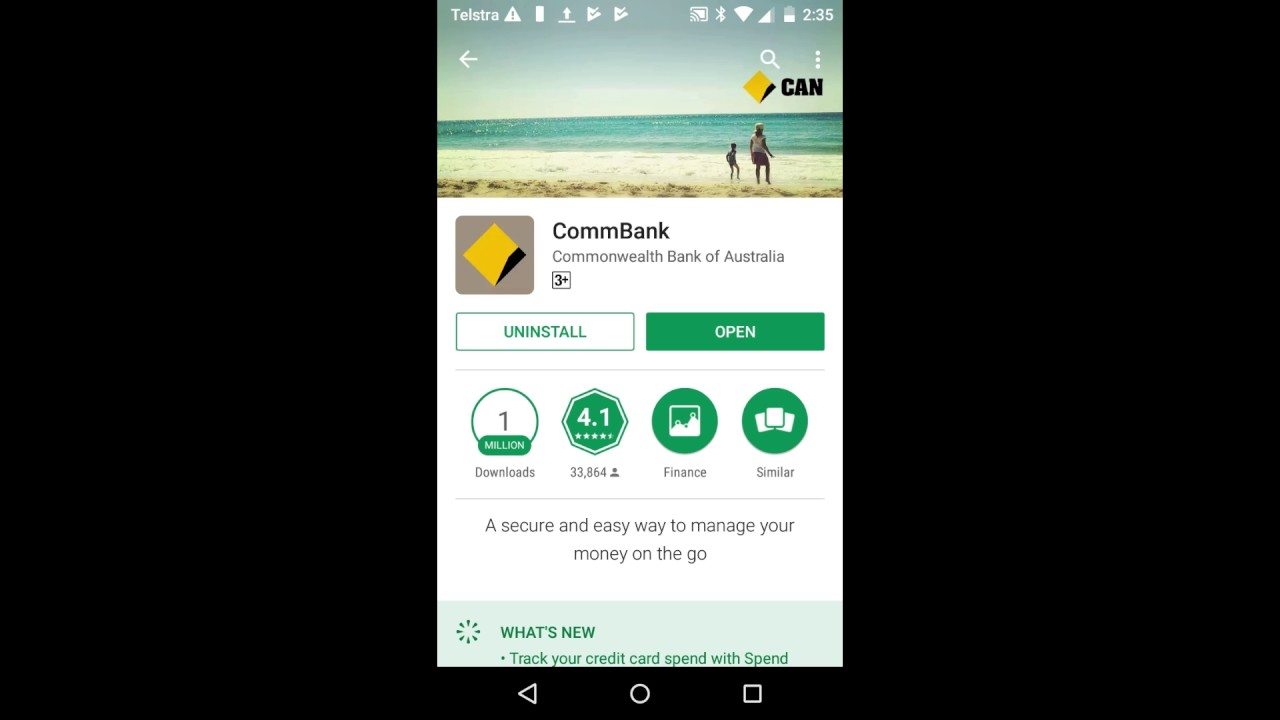
CommBank invested more money into polluting fossil fuels in 2016 than any other Australian bank. By propping up dirty energy, CommBank is holding us back from a future with clean air, clean water and a healthy Great Barrier Reef. It’s time for CommBank to listen to customers and the community. Send a message it can’t ignore by writing a review on its smartphone apps.
Australians deserve better. Around the country, people have been raising their voices and telling the bank to stop funding coal. CommBank is revising its climate policy right now, and it’s our best chance to get the bank to put our future over profit.
Now’s the time to put the pressure on from every angle possible. Like CommBank does with its million dollar advertising campaigns, let’s hit every online and public space possible with the truth about their funding of coal. Follow the instructions below to write a review about their funding of dirty energy on their smartphone apps:
Here’s how to write a review on an Android phone (Samsung, Motorola etc.) :
Follow these steps to write a review on an iPhone:
Step 1: Go into the App store on your iPhone
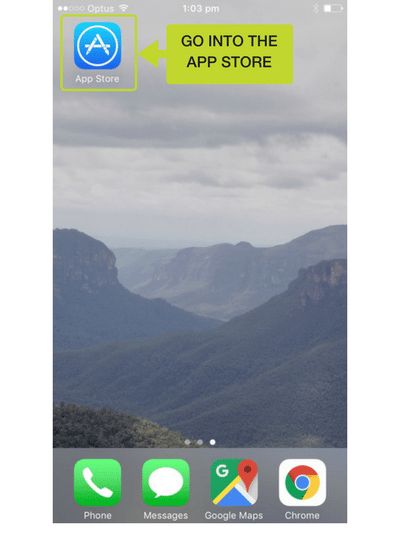
Step 2: Type CommBank into the search bar and click on the first CommBank app that pops up
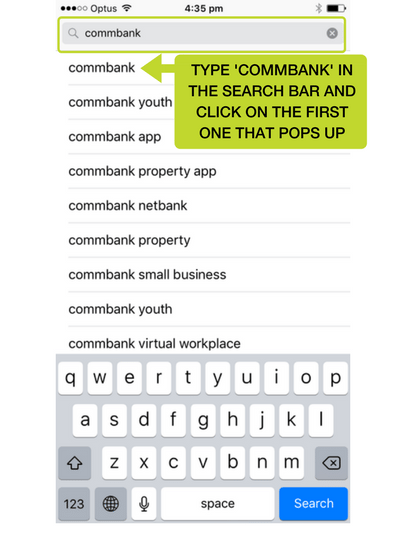
Step 3: If you don’t have the app already, click Get and the app will download.
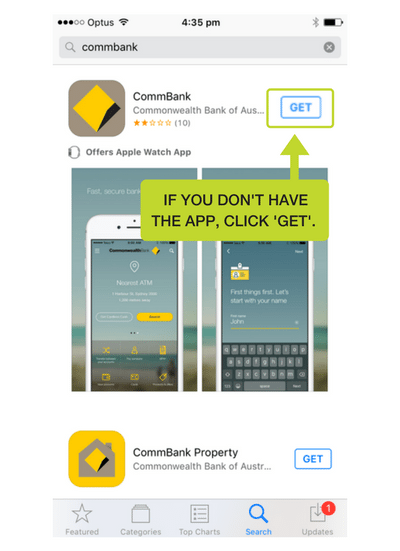
Step 4: Click on the name CommBank to open the next section
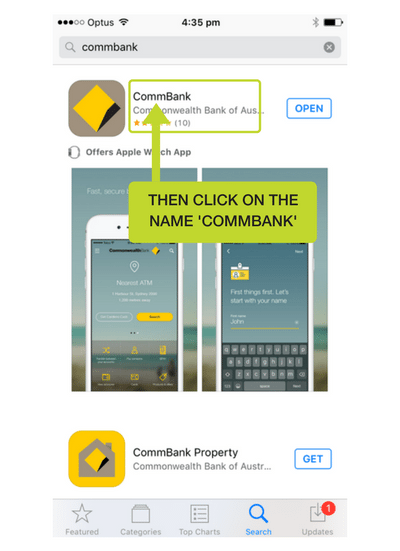
Step 5: Click on ‘Reviews’ and then click on ‘Write a review’
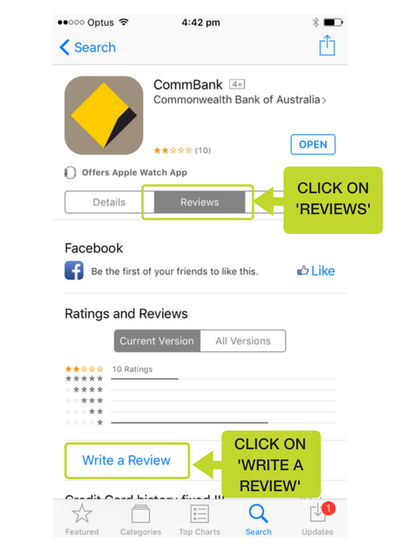
Step 6: Now you can write your review. Click on the number of stars you want to give it, and importantly write the reason why.
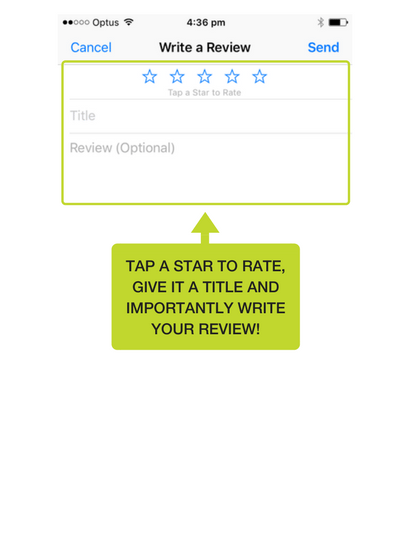
Step 7: Hit ‘Send’ and you’re done!
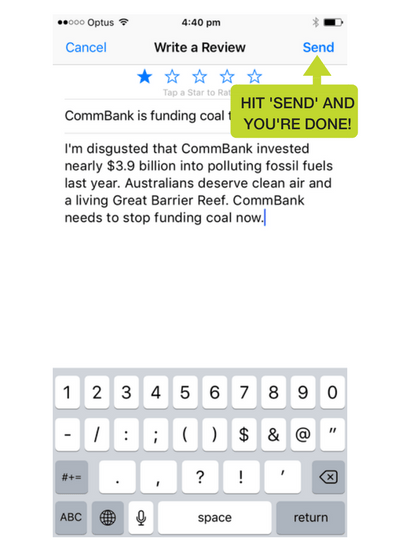
Don’t have a smartphone? Here’s how to write a Google review instead:


